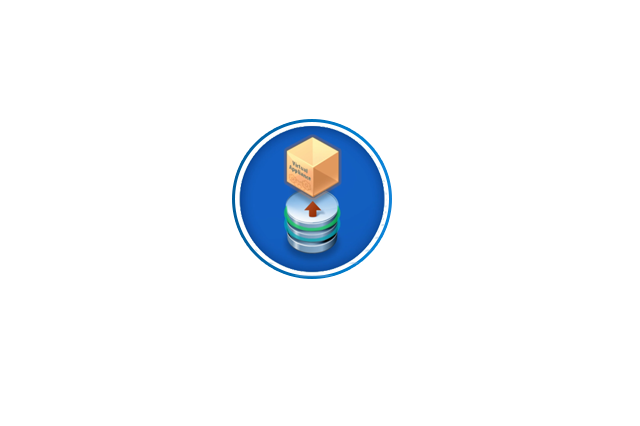
Upgrade vDP 5.8 to 6.0.2.4
Download ISO.
Shutdown the vDP appliance (nicely – use VMware tools, guest OS shutdown)
Edit settings – got to each virtual disk except for disk 1, and make them all dependent
Snapshot the vDP appliance.
Power up the vDP VM.
Wait for the blue instruction screen (web management advice)
Attach the ISO and make sure the device status is Connected checked so you can see the upgrade under the upgrade tab
Wait (apparently according to the instructions the appliance can take a while)
Go to https://10.10.1.10:8543/vdp-configure/
On the config tab, make sure all services are running
Go to the upgrade tab
Upgrade – this can take a while – I mean, an hour to four.
After it finishes, it will power down the vDP appliance, if the vDP VM is not off, shutdown from the VM tools.
Delete the Snapshot you created in step 4
Edit settings, make all the disks Independent ‐ Persistent (except disk 1)
Click on CD/DVD drive and change back to Host Device
Power on.
This bit can take sometime too


